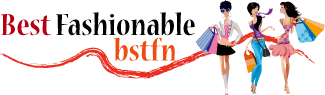Are your MacBook Pro speakers not sounding as crisp and clear as they used to? Over time, dust and debris can accumulate on your device’s speakers, affecting its sound quality. Don’t worry, with the right approach, you can clean your MacBook Pro speakers and restore them to their former glory.
In this guide, we’ll step you through a safe and effective process to clean your MacBook Pro speakers. It’s simpler than you might think and requires just a few household items. So, let’s dive in and bring back the pristine sound quality you’ve been missing.
How Do I Clear My Macbook Air Speakers?
If your MacBook Air is having audio issues, there are a few things you can do to try and fix the problem. First, check to see if the volume is muted by pressing the “F12” key. If that doesn’t work, try restarting your computer. If neither of those solutions fixes the problem, you may need to reset your PRAM or SMC. PRAM (Parameter RAM) stores information about your Mac’s display settings, among other things. To reset it, shut down your computer and then turn it on again while holding down the “Command,” “Option,” “P” and “R” keys until you hear a second startup chime.
This will reset your PRAM to its default settings. SMC (System Management Controller) controls power to many of your Mac’s components, including the speakers. To reset it, shut down your computer and unplug all external power sources (including any batteries). Press and hold down the power button for 5 seconds and then release it. Plug in your external power source(s) and turn on your computer again.
Why are the Speakers of My MacBook Pro Crackling?
If you’re hearing crackling sounds coming from your MacBook Pro’s speakers, there are a few potential causes. It could be a sign that your laptop’s speakers are starting to fail, or it could be due to interference from another device. If the sound is only happening when you play certain types of audio files, it’s likely an issue with the file itself and not your computer.
In some cases, crackling speaker sounds can be caused by dirt or dust build-up in the ports. To clean them out, use a can of compressed air to blow any debris away from the port openings. Once they’re clean, try playing some audio again to see if the crackling persists.
Another potential cause of speaker crackling on a MacBook Pro is hardware damage. If you’ve dropped your laptop or otherwise damaged the hardware, it’s possible that the speakers could be affected. In this case, you’ll likely need to take your computer to an authorized repair center for diagnosis and repairs.
Finally, if none of these solutions solve the problem, it’s possible that there’s an issue with macOS itself. Try restarting your MacBook Pro and then playing some audio to see if the crackling sound continues. If it does, try resetting your PRAM (press Option-Command-P-R at startup) or SMC (System Management Controller – shut down your computer and press Shift-Control-Option on the left side of the built-in keyboard while pressing the power button). If neither of those work, you may need to reinstall macOS entirely.

How Do You Clean Laptop Speaker Holes?
Laptop speakers are a common source of dust and dirt build-up, as they are typically located on the bottom of the device where they can easily become covered in debris. To clean your laptop speakers, start by using a can of compressed air to blow away any loose dirt or dust. If there is any caked-on debris, use a cotton swab dampened with rubbing alcohol to gently scrub it away.
Be sure to avoid getting any moisture inside the speaker holes, as this could damage the delicate components inside. Once you’ve removed all the visible dirt and grime, use a dry microfiber cloth to wipe down the area and remove any residual residue.
How Do You Fix a Muffled Speaker on a Mac?
If your Mac’s speakers are sounding muffled, there are a few potential explanations and fixes. One possibility is that the speaker itself is dirty or covered in lint, which can affect the sound quality. To clean the speaker, first power down your Mac and unplug any external audio devices.
Use a soft, dry cloth to gently wipe away any debris from the speaker grille. If you see any wax buildup or residue, use a cotton swab dipped in rubbing alcohol to remove it. Another possibility is that the volume on your Mac is turned down too low.
To check and adjust your volume settings, open System Preferences and select Sound. Make sure the Output Volume slider is set to somewhere near the middle of its range. If you’re still not hearing anything, click on the Output Device menu and ensure that your speakers are selected as the active device.
If neither of those solutions solves the problem, it’s possible that there’s an issue with your Mac’s audio output port or cable connection. Try wiggling or gently tugging on both ends of the audio cable to make sure it’s securely plugged in at both ends. You could also try using a different audio cable altogether to see if that makes a difference. Finally, if all else fails, restarting your Mac may reset whatever setting was causing the muffled sound in the first place.
Cleaning your MacBook Pro speaker grill
How to Clean Macbook Speaker Grill
If your MacBook’s speaker grille is looking a little dirty, don’t worry – it’s easy to clean! Here’s how:
1. Start by using a can of compressed air to blow any dust or debris out of the grille.
2. Next, use a soft, dry cloth to gently wipe down the grille. Be careful not to press too hard, as you don’t want to damage the delicate speaker mesh.
3. If there are any stubborn marks that won’t come off with a dry cloth, you can try using a slightly dampened cloth. Again, be very gentle so as not to damage the mesh.
4. Once you’re satisfied with the results, reattach the speaker grille and enjoy your clean speakers!
Frequently Asked Questions [FAQs]
Why do I need to clean my MacBook Pro speakers?
Dirt and debris can accumulate in your MacBook Pro speakers over time, affecting sound quality and volume. Regular cleaning can help maintain optimal audio performance and prolong the lifespan of your speakers.
How often should I clean my MacBook Pro speakers?
The frequency of cleaning depends on your usage and environment. If you often use your MacBook Pro in dusty areas, you may need to clean the speakers more frequently. Generally, a monthly cleaning should suffice for most users.
What tools do I need to clean my MacBook Pro speakers?
You’ll need a soft brush (like a toothbrush or makeup brush), a can of compressed air, and a microfiber cloth. Avoid using any liquid cleaners or abrasive materials, as they can damage the speaker’s components.
How do I start the cleaning process?
Start by shutting down your MacBook Pro and disconnecting it from any power source. Turn it upside down so that the keyboard and speakers face downward. This position helps to prevent any loosened debris from falling further into the device.
How do I clean the speakers of my MacBook Pro?
Gently brush over the speaker grills to remove any loose debris. Be careful not to press too hard as it could potentially damage the speakers. After brushing, use a can of compressed air to blow out any remaining dust. Hold the can at an angle and keep it a safe distance away to avoid damaging the speakers.
Conclusion
MacBook Pros are known for having great speakers, but over time they can get dirty and sound muffled. Here’s a guide on how to clean them and get them sounding like new again! First, start by unplugging your MacBook Pro and removing any debris that might be blocking the speaker grilles.
Next, use a soft cloth dampened with water (or isopropyl alcohol) to gently wipe down the speaker grilles. Be careful not to press too hard or use anything abrasive, as this could damage the speakers. Once the grilles are clean, use compressed air to blow out any dirt or dust that might be inside the speaker housing. Finally, test out your newly cleaned speakers by playing some music or watching a movie!