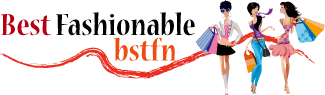Connecting your Logitech speakers is a straightforward process that enhances your audio experience and brings life to your entertainment setup. Logitech, a renowned brand in audio technology, provides users with high-quality speakers designed for various devices and purposes.
Whether you’re setting up a home theater, gaming station, or a simple desktop audio system, understanding how to connect Logitech speakers ensures you get the most out of your audio equipment. In this guide, we’ll walk you through the step-by-step process, offering clear instructions to make the connection seamless.
How Do I Connect Logitech Speakers to My Computer?
If you have a Logitech speaker system and want to connect it to your computer, there are a few things you need to know. First, check what kind of audio output your computer has. Most computers will have either a 3.5mm headphone jack or an RCA audio output.
If your computer has a 3.5mm output, you can use a standard 3.5mm audio cable to connect the speakers directly to the headphone jack on your computer. If your computer has an RCA output, you will need an adapter that converts the RCA signal into a 3.5mm signal in order to use a standard audio cable. Once you have the right cables, connect them from the appropriate outputs on your computer to the inputs on your Logitech speakers.
If you’re using a 3.5mm input, be sure to plug the cable in all the way; sometimes, it can be difficult to get a good connection with these types of jacks. Once everything is plugged in, power on your speakers and then hit play on whatever audio file or program you want to listen to!
How Do I Pair Logitech Speakers?
Logitech is a popular brand when it comes to computer speakers. If you have Logitech speakers and are unsure of how to pair them, this guide will help you. There are two ways that you can pair Logitech speakers with each other: wired or wireless.
If your Logitech speakers have a 3.5mm audio input, then you can connect them using a standard audio cable. Simply plug one end of the audio cable into the “Audio out” port on the first speaker and then plug the other end into the “Audio in” port on the second speaker. If your Logitech speakers do not have a 3.5mm audio input, then you will need to connect them wirelessly.
In order to do this, both speakers must be powered on and within range of each other (usually about 30 feet). Then, press and hold the “Pair” button on both speakers until they emit a chime sound. This indicates that they are successfully paired and ready to use wirelessly.

How Do I Get My Logitech Speakers to Work?
If you’re having trouble getting your Logitech speakers to work, there are a few things you can try. First, make sure that the speakers are properly plugged into an outlet and your computer. If they’re still not working, try restarting your computer.
Sometimes, the audio drivers on your computer can become outdated or corrupted, which can cause problems with external speakers. Reinstalling your audio drivers may fix the problem. If you’re still having trouble, there may be something wrong with the speaker itself.
Try plugging the speaker into another device to see if it works. If not, contact Logitech for troubleshooting assistance.
How Do I Get My Computer to Recognize My Logitech Speakers?
If you’re having trouble getting your Logitech speakers to work with your computer, there are a few things you can try. First, make sure that the speakers are properly plugged into an AC outlet and your computer’s audio output port. If they’re not, plug them in and try again.
If that doesn’t work, try adjusting your computer’s audio settings. In Windows, go to Control Panel > Sound > Playback tab. Make sure the Logitech speakers are selected as the default playback device.
If they’re not, click on them and then click “Set Default.”
You may also need to update your audio drivers. Go to the Logitech website and download the latest drivers for your particular model of speaker.
Once downloaded, install them and restart your computer.
If you still can’t get your Logitech speakers to work, contact customer support for further assistance.
How to EASY connect Logitech 2.1 speakers
How to Connect Logitech Speakers to Pc
If you have a Logitech speaker system and want to connect it to your PC, there are a few things you need to do. First, check to make sure that your speakers are compatible with your PC. Most Logitech speaker systems are compatible with Windows XP, Vista, and 7.
However, some models may not be compatible with all versions of Windows. Once you’ve confirmed that your speakers are compatible with your PC, the next thing you need to do is identify the audio input port on your computer. This is usually a green jack on the back of the computer.
If you’re not sure which port is the audio input port, consult your PC’s documentation or look for a label near the port. Now that you know where the audio input port is located, take a look at the back of your Logitech speakers and find the corresponding output jack. Once you’ve found it, plug one end of an audio cable into this jack and plug the other end into the audio input port on your computer.
If everything is plugged in correctly, you should now be able to hear sound coming from your Logitech speakers!
Frequently Asked Questions
1. How do I connect my Logitech speakers to my computer?
To connect Logitech speakers to your computer, start by identifying the appropriate audio port on your PC. Then, plug the speaker’s cable into the corresponding port, usually labeled as “Audio Out” or “Speaker Out.” Ensure that the speakers are powered on, and your computer should automatically recognize the new audio device.
2. Can I connect Logitech speakers to multiple devices simultaneously?
Logitech speakers generally connect to one device at a time. However, if your speakers support Bluetooth connectivity, you can switch between devices by disconnecting from one and pairing with another using your device’s Bluetooth settings.
3. What if my Logitech speakers are not producing sound after connection?
If you’re facing sound issues, first check the speaker’s power source and ensure they are turned on. Verify the cable connections and adjust the volume settings on both the speakers and your computer. Additionally, check your computer’s sound settings to ensure the correct audio output is selected.
4. Can I use Logitech speakers with a TV or gaming console?
Yes, Logitech speakers can be used with a TV or gaming console, provided they have compatible audio output ports. Identify the available ports on your TV or console, and connect the speakers accordingly. Some Logitech speaker models also support Bluetooth connectivity, offering flexibility for wireless use.
5. How do I care for and maintain my Logitech speakers?
To maintain optimal performance, keep your Logitech speakers clean by wiping them with a soft, dry cloth. Avoid exposing the speakers to extreme temperatures or moisture. If using Bluetooth, keep devices within a reasonable range for a stable connection. Regularly check for software updates or firmware upgrades for enhanced functionality.
Conclusion
Assuming you want a summary of the blog post titled “How to Connect Logitech Speakers,” The post begins by explaining that there are three ways to connect Logitech speakers to a computer – via USB, 3.5mm jack, or Bluetooth. It goes on to say that the steps for each method are slightly different but provide detailed instructions for each one.
Finally, it offers some troubleshooting tips in case users have difficulty connecting their speakers.